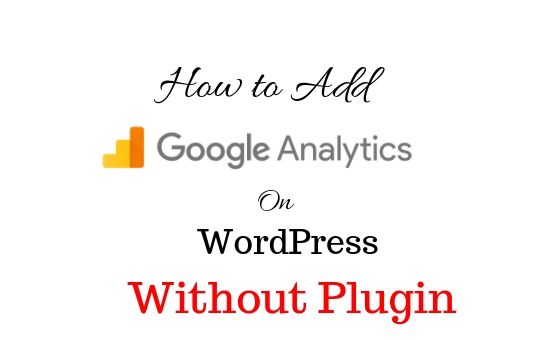How to add Google analytics to WordPress without Plugin
For every websites monitoring and tracking, web traffic is highly recommended.
It is really important to integrate Google analytics into your word press websites so that you can manually keep track of all your websites performance.
Read Also: How to add an ads.txt file in your WordPress websites.
Before diving deep into how to add Google analytics tracking code to your websites, let’s talk about;
What is Google analytics and how does it actually work?
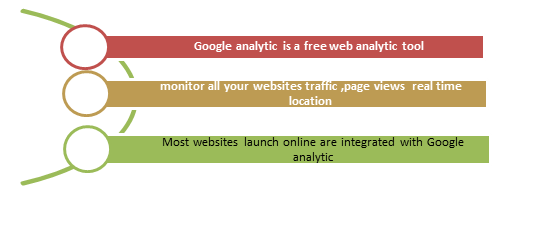
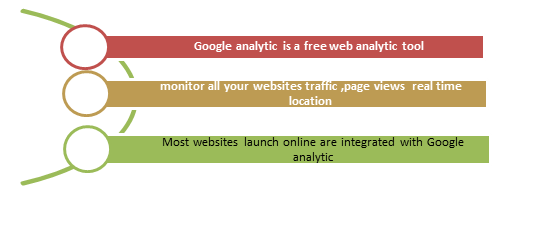
Google Analytics is a free web analytics tool offered by Google Inc. to monitor all your websites traffic like bounce rate, page views per session, real-time location and also keep track of device type used while browsing.
Read Also: How to submit URL to Google using webmaster
Almost all websites launch online are integrated with Google analytics.
How to add Google Analytics to WordPress without Plugin
Adding too many plugins to your word press is the main reasons for slow websites loading. If your websites take whole lots of time to load then it’s definite to lose your entire customer and earning.
These issues can be fixed by placing a simple Google analytic tracking code inside the editor.php file.
Read Also: Why you should submit your websites on Bing Search Engine
Before adding code it is wise to back up your primary theme, in case if something’s goes wrong then you can easily reinstall it.
Adding Google Analytics is easy, just follow these simple steps;
Login to your Google analytic or signup if you haven’t made an account
You need Gmail account to signup


Click on ‘Admin’
Below your analytic dashboard, on left- hand side, you will find Admin. Click on it
Click on ‘create property’
If you haven’t listed your websites then click on ‘create new property’
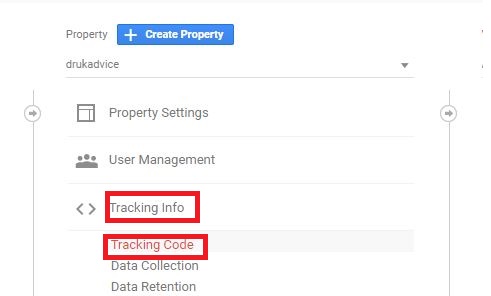
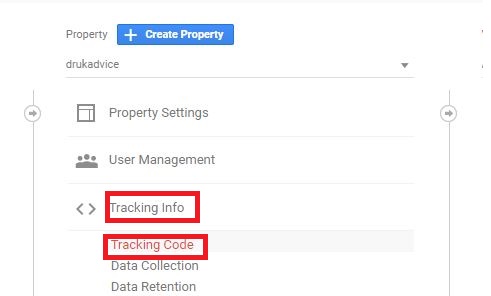
Tap on ‘Tracking info’ >’Tracking code’
Copy websites tracking code (Gtag.js) and hover back to your word press.
Place tracking code below the header.php file
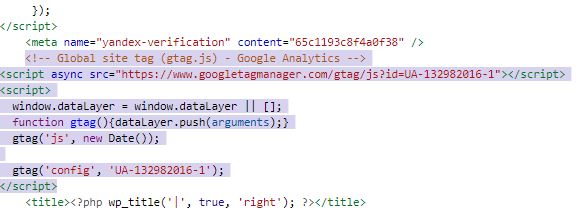
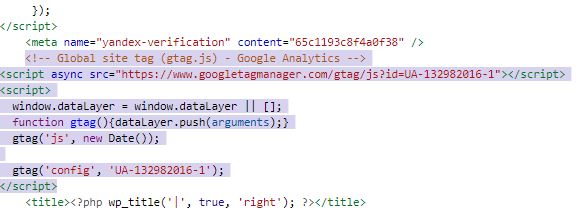
Go to your Appearance >Editor >header.php paste your code below <head> tag and update file.
Watch Video tutorial on how to add Google analytics on your websites without actually installing plugins
That’s all!
Now you can check free websites traffic and also synchronize your top trending websites post.